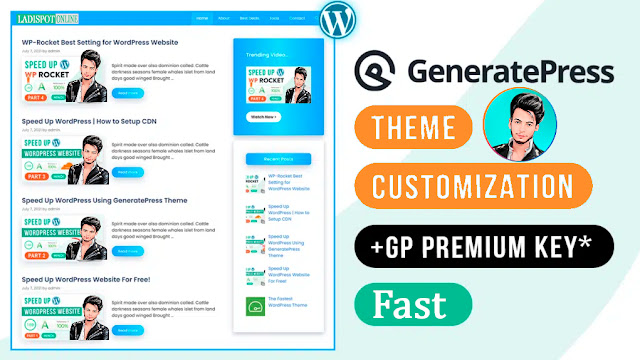Do You know what Steve Jobs says about design?
“Design is not just how it’s looks like and feel like, Design is how it works”.
Steve Jobs
So this article is all about GeneratePress Theme Customization and the best website structure, Google Adsense friendly and SEO friendly. To get Adsense approval quickly, website structure, design, and theme matter a lot.
When a beginner starts their blogging journey, their first investment is domain and hosting. He always ignores a theme that is equally important as hosting and domain.
Then why do beginners not invest in premium themes? I think it’s because of its high price.
Don’t worry. Now you can order premium themes from Ladispot.Online at a very low and affordable price. We recommend using Generatepress Premium, which is a very light and AdSense-friendly theme.
Order GeneratePress Customization For Your Website.
If you are looking for the GeneratePress theme customization for your website, then my team can do it for you at a very affordable cost.
Click on the below link to order the same design for @3899 PKR.
How to Implement GeneratePress Custom CSS on Your Website
GeneratePress Premium is a very light and Adsense-friendly theme, but this theme does not provide an excellent design for your website.
The official design is standard, but we can modify this from the Additional CSS section.
We have made a premium design for your website using Custom CSS to customize the GeneratePress Theme to a better look and feel with SEO and speed optimization.
This is entirely free. You can copy the custom code from here and paste it into your WordPress.
We take care of every minor error. This design is very light and does not affect your website speed.
Also, Read – Remove #more Keyword from Post URL In GeneratePress premium
By Royal Ladla Jutt
But you should take a backup of your website before applying any customization so that you can upload the previous version of your website if anything happens.
Steps to GeneratePress Theme Customization
- Login to your WordPress dashboard.
- Go to Appearance and click on Customization.
- Under Customization, scroll down, click on Additional CSS, and paste the given CSS code.
- Finally, click on Publish.
- Clear your cache and refresh.
Video Tutorial GeneratePress Theme Customization And Readymade Design
Watch the below video, where I have shared the features and how to order the design from the LaddiThemes store.
Final Verdict
Thanks for reaching out to this article, where we discussed how to customize the GeneratePress Theme using the custom CSS.
If you like our readym
ade design, you can order it cheaply from the theme9 store.
Please let me know if you enjoyed this post in the comment section.